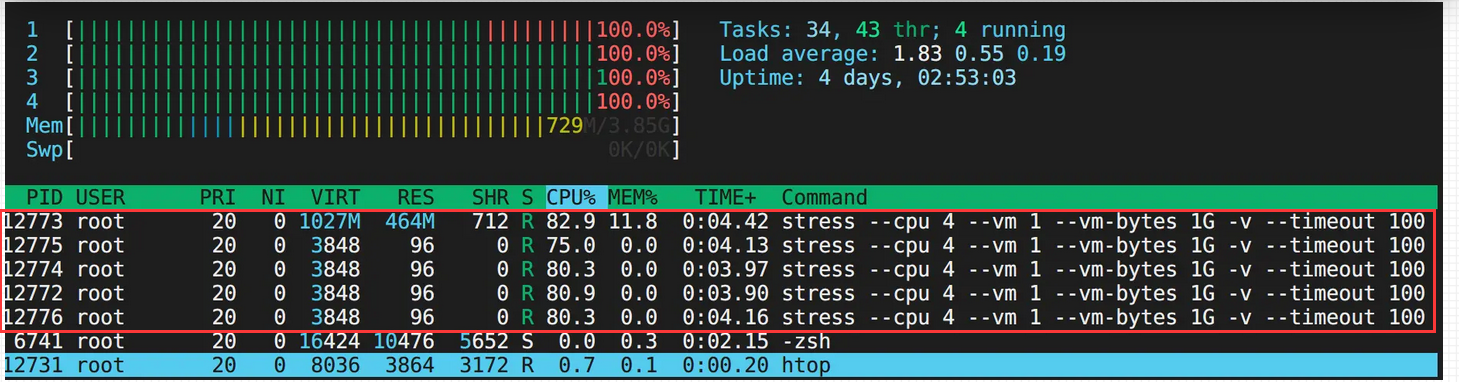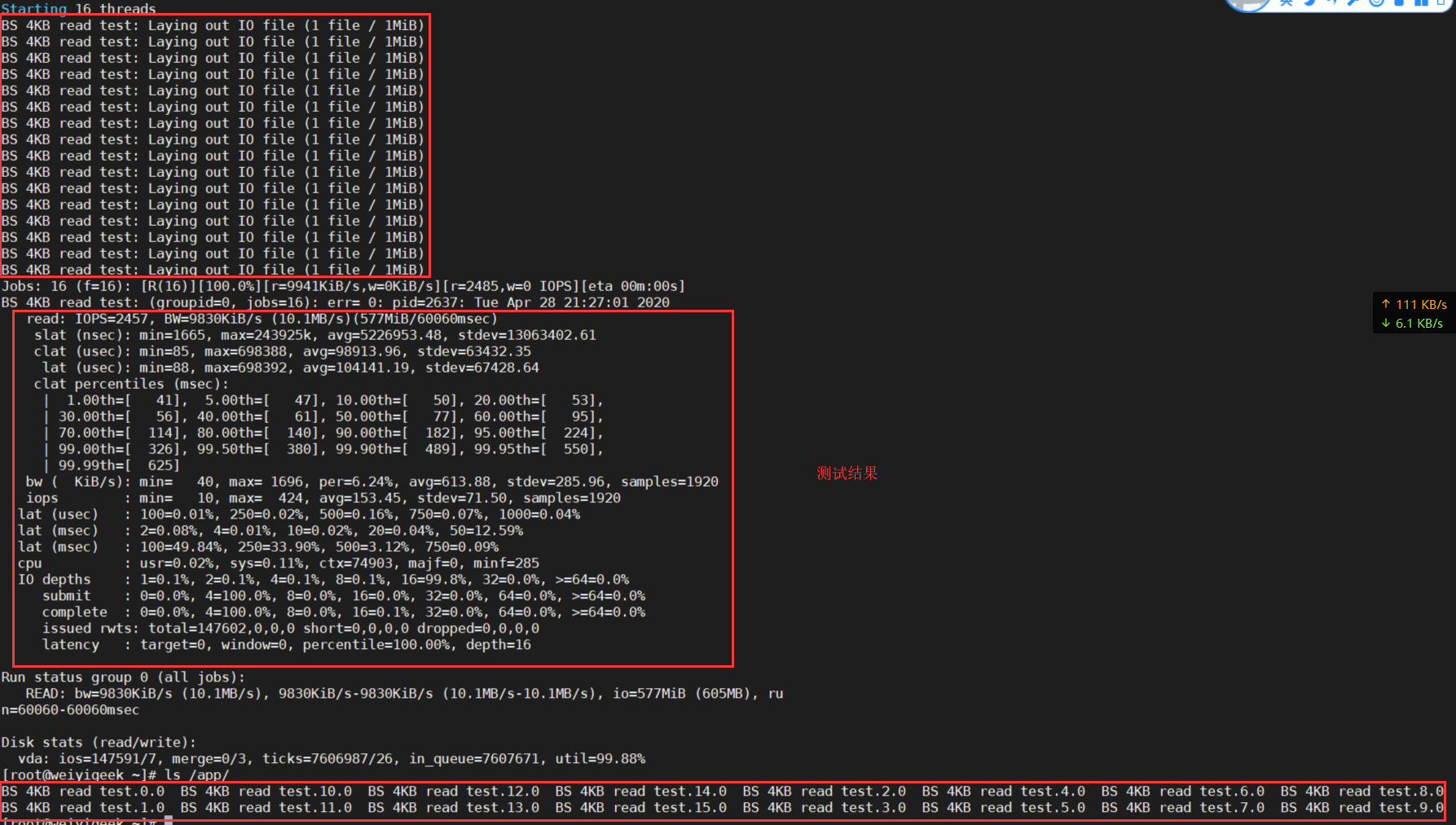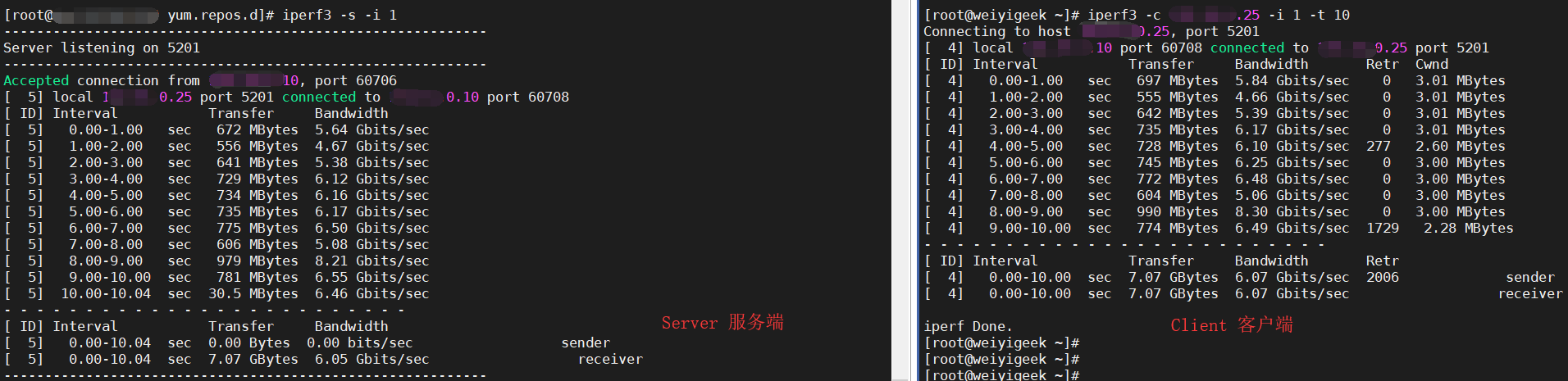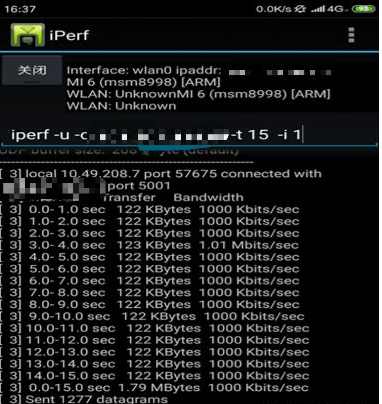[TOC]
0x01 处理器性能测试 stress 命令 - 系统压力基础测试(拷机) 描述:Stress/Stress-NG是Linux下两个常用的系统级压力测试工具,stress命令简单易用stress-ng是stress的升级版,支持数百个参数定制各种压CPU、内存、IO、网络的姿势。在系统过载的场景下,应用服务可能会出现意想不到的错误或异常,在测试负载均衡和熔断降级时非常有用。"烤机"命令来测试服务器性能也是不错的。
安装&语法:1 2 3 4 5 6 7 8 9 10 RHRL/CentOS yum install epel-release yum install stress stress-ng apt install stress stress-ng
基础实例:1 2 3 4 5 6 7 8 9 10 11 12 13 stress --cpu 2 --vm 1 --vm-bytes 1G -v --timeout 120 stress --io 1 --hdd 1 --hdd-bytes 512M -v --timeout 10 stress-ng --sock 2 -v --timeout 10 --metrics-brief Example: stress --cpu 8 --io 4 --vm 2 --vm-bytes 128M --timeout 10s -v Example: stress --cpu 24 --hdd 8 --hdd-bytes 1G --io 8 --vm 4 --vm-bytes 4G --timeout 1200s -v
weiyigeek.top-stress
0x02 磁盘性能测试 fio 命令 - 磁盘基准IO测试 描述:FIO是测试IOPS的非常好的工具(多线程或进程并执行),用来对磁盘进行基准测试和压力测试以及硬件验证等运维场景。磁盘IO是检查磁盘性能的重要指标,可以按照负载情况分成照顺序读写,随机读写两大类sync,mmap,libaio,posixaio,SG v3,splice,null,network,syslet,guasi,solarisaio等http://freshmeat.net/projects/fio/ https://github.com/axboe/fio
注意事项 :千万不能在系统所在的分区测试硬盘性能否则您将跑路;
如何安装fio?
Fio命令参数 1 2 3 4 5 6 7 8 9 10 11 12 13 14 15 16 17 18 19 20 21 filename=/dev/sdb1 directory=/app/ direct=1 rw=read rwmixwrite=30 rwmixread=70 bs=16k bsrange=512-2048 name=jobname numjobs=1 size=5G runtime=1000 ioengine=libaio iodepth=16 lockmem=1g nrfiles=8 time_based thread zero_buffers group_reporting
磁盘读写常用测试点:
Read=100% Ramdon=100% rw=randread (100%随机读)
Read=100% Sequence=100% rw=read (100%顺序读)
Write=100% Sequence=100% rw=write (100%顺序写)
Write=100% Ramdon=100% rw=randwrite (100%随机写)
Read=70% Sequence=100% rw=rw, rwmixread=70, rwmixwrite=30 (70%顺序读,30%顺序写)
Read=70% Ramdon=100% rw=randrw, rwmixread=70, rwmixwrite=30 (70%随机读,30%随机写)
补充说明:
Linux读写的时候内核维护了缓存数据先写到缓存后面再后台写到SSD(一般的raid卡何sas卡都带有缓存机制)。读的时候也优先读缓存里的数据(速度可以加快),但是一旦掉电缓存里的数据就没了;所以有一种模式叫做DirectIO跳过缓存直接读写SSD。
在异步模式下CPU不能一直无限的发命令到SSD:比如SSD执行读写如果发生了卡顿,那有可能系统会一直不停的发命令/几千个/甚至几万个,这样一方面SSD扛不住,另一方面这么多命令会很占内存,系统也要挂掉了,所以就带来一个参数叫做队列深度。
基础实例:1 2 3 4 5 6 7 8 9 10 11 12 13 14 15 16 17 18 19 20 21 22 23 24 25 26 27 28 29 30 31 32 33 34 35 36 37 38 39 40 41 42 43 44 45 46 47 48 49 50 51 $fio -filename=/dev/sdb/ -name="BS 4KB read test" -ioengine=libaio -direct=1 -thread -rw=read -size=1M -numjobs=16 -bs=4k -iodepth=16 -runtime=60 -time_based -group_reporting$fio -directory=/app/ -name="BS 4KB read test" -ioengine=libaio -direct=1 -thread -rw=read -size=1M -numjobs=16 -bs=4k -iodepth=16 -runtime=60 -time_based -group_reporting$fio --bs=4k --ioengine=libaio --iodepth=1 --direct=1 --rw=read --time_based --runtime=60 --refill_buffers --norandommap --randrepeat=0 --group_reporting --name=fio-read --size=500M --filename=/dev/sdb1示例2.配置文件形式:fio.conf fio fio.conf cat > fio.comf <<END [global] ioengine=libaio direct=1 thread=1 norandommap=1 randrepeat=0 runtime=60 ramp_time=6 size=1g directory=/data [read4k-rand] stonewall group_reporting bs=4k rw=randread numjobs=8 iodepth=32 [read64k-seq] stonewall group_reporting bs=64k rw=read numjobs=4 iodepth=8 [write4k-rand] stonewall group_reporting bs=4k rw=randwrite numjobs=2 iodepth=4 [write64k-seq] stonewall group_reporting bs=64k rw=write numjobs=2 iodepth=4 END
测试结果以及说明:1 2 3 4 5 6 7 8 9 10 11 12 13 14 15 16 17 18 19 20 21 22 23 24 25 26 27 28 29 30 31 32 33 34 35 36 37 38 39 40 41 42 43 44 45 46 47 48 49 50 51 52 53 54 55 56 57 58 59 60 61 62 63 64 65 66 67 68 69 70 71 72 73 74 75 76 77 78 Jobs: 16 (f=16): [R(16)][100.0%][r=9941KiB/s,w=0KiB/s][r=2485,w=0 IOPS][eta 00m:00s] BS 4KB read test : (groupid=0, jobs =16): err= 0: pid=2637: Tue Apr 28 21:27:01 2020 read : IOPS=2457, BW=9830KiB/s (10.1MB/s)(577MiB/60060msec) slat (nsec): min=1665, max=243925k, avg=5226953.48, stdev=13063402.61 clat (usec): min=85, max=698388, avg=98913.96, stdev=63432.35 lat (usec): min=88, max=698392, avg=104141.19, stdev=67428.64 clat percentiles (msec): | 1.00th=[ 41], 5.00th=[ 47], 10.00th=[ 50], 20.00th=[ 53], | 30.00th=[ 56], 40.00th=[ 61], 50.00th=[ 77], 60.00th=[ 95], | 70.00th=[ 114], 80.00th=[ 140], 90.00th=[ 182], 95.00th=[ 224], | 99.00th=[ 326], 99.50th=[ 380], 99.90th=[ 489], 99.95th=[ 550], | 99.99th=[ 625] bw ( KiB/s): min= 40, max= 1696, per=6.24%, avg=613.88, stdev=285.96, samples=1920 iops : min= 10, max= 424, avg=153.45, stdev=71.50, samples=1920 lat (usec) : 100=0.01%, 250=0.02%, 500=0.16%, 750=0.07%, 1000=0.04% lat (msec) : 2=0.08%, 4=0.01%, 10=0.02%, 20=0.04%, 50=12.59% lat (msec) : 100=49.84%, 250=33.90%, 500=3.12%, 750=0.09% cpu : usr=0.02%, sys=0.11%, ctx=74903, majf=0, minf=285 IO depths : 1=0.1%, 2=0.1%, 4=0.1%, 8=0.1%, 16=99.8%, 32=0.0%, >=64=0.0% submit : 0=0.0%, 4=100.0%, 8=0.0%, 16=0.0%, 32=0.0%, 64=0.0%, >=64=0.0% complete : 0=0.0%, 4=100.0%, 8=0.0%, 16=0.1%, 32=0.0%, 64=0.0%, >=64=0.0% issued rwts: total=147602,0,0,0 short=0,0,0,0 dropped=0,0,0,0 latency : target=0, window=0, percentile=100.00%, depth=16 Run status group 0 (all jobs ): READ: bw=9830KiB/s (10.1MB/s), 9830KiB/s-9830KiB/s (10.1MB/s-10.1MB/s), io=577MiB (605MB), run=60060-60060msec Disk stats (read /write): vda: ios=147591/7, merge=0/3, ticks=7606987/26, in_queue=7607671, util=99.88% Starting 1 process Jobs: 1 (f=0): [R] [38.4% done ] [4031KB/0KB/0KB /s] [1007/0/0 iops] [eta 01m:38s] fio-read: (groupid=0, jobs =1): err= 0: pid=15639: Tue Apr 28 21:45:02 2020 read : io=195600KB, bw=3259.1KB/s, iops=814, runt= 60001msec slat (usec): min=14, max=5370, avg=34.54, stdev=89.26 clat (usec): min=3, max=1537.2K, avg=1179.49, stdev=8932.97 lat (usec): min=75, max=1537.2K, avg=1216.66, stdev=8933.38 clat percentiles (usec): | 1.00th=[ 141], 5.00th=[ 227], 10.00th=[ 290], 20.00th=[ 410], | 30.00th=[ 532], 40.00th=[ 684], 50.00th=[ 844], 60.00th=[ 988], | 70.00th=[ 1176], 80.00th=[ 1448], 90.00th=[ 1864], 95.00th=[ 2320], | 99.00th=[ 6112], 99.50th=[13760], 99.90th=[23680], 99.95th=[31104], | 99.99th=[154624] bw (KB /s): min= 19, max= 4552, per=100.00%, avg=3371.60, stdev=989.34 lat (usec) : 4=0.01%, 10=0.02%, 50=0.01%, 100=0.23%, 250=6.35% lat (usec) : 500=20.69%, 750=16.90%, 1000=16.37% lat (msec) : 2=31.73%, 4=6.07%, 10=0.86%, 20=0.59%, 50=0.15% lat (msec) : 100=0.01%, 250=0.01%, 2000=0.01% cpu : usr=1.62%, sys=5.57%, ctx=49057, majf=0, minf=9 IO depths : 1=100.0%, 2=0.0%, 4=0.0%, 8=0.0%, 16=0.0%, 32=0.0%, >=64=0.0% submit : 0=0.0%, 4=100.0%, 8=0.0%, 16=0.0%, 32=0.0%, 64=0.0%, >=64=0.0% complete : 0=0.0%, 4=100.0%, 8=0.0%, 16=0.0%, 32=0.0%, 64=0.0%, >=64=0.0% issued : total=r=48900/w=0/d=0, short=r=0/w=0/d=0 Run status group 0 (all jobs ): READ: io=195600KB, aggrb=3259KB/s, minb=3259KB/s, maxb=3259KB/s, mint=60001msec, maxt=60001msec Disk stats (read /write): sdb: ios=48651/0, merge=0/0, ticks=55536/0, in_queue=55468, util=92.82%
weiyigeek.top-
0x03 网络性能测试 iperf 命令 - C/S结构下网络性能测试 描述:Iperf是一款强大的网络性能测试工具基于CS模式。主要测试一些网络设备如路由器,防火墙,交换机等的性能。
Iperf具有跨平台的特性,它支持Linux、Windows,Android,MacOS X,FreeBSD,OpenBSD,NetBSD,Vxworks,Solaris等;
Iperf3是最新版本,也是功能最强大的一个版本, Iperf3与原始Iperf版本不共享代码,也不向后兼容。
iPerf分为iperf2和iperf3版本,iperf3不支持全双工模式。
主要功能:
网络测速测试TCP和UDP带宽(bandwidth)、延迟抖动(jitter)和数据包丢失(lost packet rate)。
开发的宽带集群通信系统中
下载地址:https://iperf.fr/iperf-download.php
1 2 3 4 5 6 7 8 tar xvfiperf-3.0b5.tar.gz cd iperf-3.0b5./configure make && make install yum install iperf
服务器的特定参数:1 2 3 4 5 6 7 s,-server 在服务器模式下运行iperf,且一次只允许一个iperf连接。 -D,-damon 在后台运行服务器作为守护程序。 -I,-pidfile文件 使用进程ID编写一个文件,作为守护进程运行时最为有用(iperf3.1版本新功能) -p:后接服务端监听的端口
客户端的特定参数:1 2 3 4 5 6 7 8 9 -c, -c 主机地址 在客户端模式下运行Iperf,连接到在主机上运行的Iperf服务器 -u 使用UDP而不是TCP,详见-b选项 -b, bandwidth n 将目标带宽设置为n bits/sec(UDP默认为1 Mbits / sec,TCP无限制)。 -t, -time n 设置传输的时间(以秒为单位),默认发送10秒的数据 -R, 上传速度机械能测试 -4 指定ipv4 -f 格式化带宽数输出 -n 指定传输的字节数
通用参数:1 2 -i:设置带宽报告的时间间隔,单位为秒 -B: 绑定C/S的ip地址
基础实例:1 2 3 4 5 6 7 8 9 10 iperf3 -s -i 1 iperf3 -c 172.31.0.25 -i 1 -t 10 60 [ ID] Interval Transfer Bandwidth Retr Cwnd [ 4] 0.00-1.00 sec 697 MBytes 5.84 Gbits/sec 0 3.01 MBytes [ ID] Interval Transfer Bandwidth (带宽数) Retr [ 4] 0.00-10.00 sec 7.07 GBytes 6.07 Gbits/sec 2006 sender [ 4] 0.00-10.00 sec 7.07 GBytes 6.07 Gbits/sec receiver
weiyigeek.top-
1 2 3 4 5 6 7 8 9 10 11 12 13 14 15 16 17 iperf -s -u iperf -c 172.31.0.25-u -t 15 -i 1 iperf -u -c 192.168.90.234 -b 10M-i -2 iperf -s -u iperf -c server-ip -u -t 15 -i 1 iperf -c ip -p 5204 -R iperf -s -p 25001 -B 192.168.33.103 (-u) iperf -c -p 25001 -B 192.168.33.104 -4 -f K -n 10M -b 10M (-u)
执行效果:在此时间段,用户的终端到服务器的UDP带宽大致为683Kbps,时延抖动为9.730ms,已知的云服务器的总带宽约为136KBps,即1.06Mbps(可以多次测量求得用户终端到服务器的实际带宽)
weiyigeek.top-
qperf 命令 - 网络连接传输性能测试 描述:该qperf命令是测试两个节点之间的带宽和延时(测量RDMA和IP性能),为此需要一个当作服务端一个当作客户端即(C/S架构)。其中服务端直接运行qperf无需任何参数。该工具使用本身和netperf/iperf非常类似,但是除了支持tcp/udp/sctp外还可以支持RDMA测量,以及进行循环遍历测试。
安装与帮助:1 2 3 4 5 6 7 8 9 10 11 12 13 14 15 16 17 18 19 20 21 22 23 24 25 26 27 28 29 30 31 32 33 34 35 36 37 38 39 40 41 42 43 44 45 46 47 48 49 50 51 52 yum install -y qperf apt install qperf qperf SERVERNODE [OPTIONS] TESTS qperf --help examples man qperf Miscellaneous conf Show configuration quit Cause the server to quit Socket Based rds_bw RDS streaming one way bandwidth rds_lat RDS one way latency sctp_bw SCTP streaming one way bandwidth sctp_lat SCTP one way latency tcp_bw TCP streaming one way bandwidth tcp_lat TCP one way latency udp_bw UDP streaming one way bandwidth udp_lat UDP one way latency RDMA Send/Receive rc_bi_bw RC streaming two way bandwidth rc_bw RC streaming one way bandwidth rc_lat RC one way latency uc_bi_bw UC streaming two way bandwidth uc_bw UC streaming one way bandwidth uc_lat UC one way latency ud_bi_bw UD streaming two way bandwidth ud_bw UD streaming one way bandwidth ud_lat UD one way latency xrc_bi_bw XRC streaming two way bandwidth xrc_bw XRC streaming one way bandwidth xrc_lat XRC one way latency RDMA rc_rdma_read_bw RC RDMA read streaming one way bandwidth rc_rdma_read_lat RC RDMA read one way latency rc_rdma_write_bw RC RDMA write streaming one way bandwidth rc_rdma_write_lat RC RDMA write one way latency rc_rdma_write_poll_lat RC RDMA write one way polling latency uc_rdma_write_bw UC RDMA write streaming one way bandwidth uc_rdma_write_lat UC RDMA write one way latency uc_rdma_write_poll_lat UC RDMA write one way polling latency InfiniBand Atomics rc_compare_swap_mr RC compare and swap messaging rate rc_fetch_add_mr RC fetch and add messaging rate Verification ver_rc_compare_swap Verify RC compare and swap ver_rc_fetch_add Verify RC fetch and add
基础语法:1 2 3 4 5 6 7 8 9 10 11 12 13 14 15 16 17 18 19 20 21 22 23 24 25 26 27 28 29 30 31 32 33 34 35 36 37 38 39 40 41 42 43 44 45 46 47 48 49 50 51 52 53 54 55 56 $ qperf $ netstat -tunlup qperf -t 30 10.10.107.192 -v tcp_bw udp_bw tcp_lat udp_lat conf qperf myserver ud_lat ud_bw qperf myserver rc_bi_bw qperf myserver -oo msg_size:1:64K:*2 -vu tcp_lat
0x04 网站压力测试 wrk 命令 - HTTP 压力测试工 描述:wrk 是一个比较先进的 HTTP 压力测试工具,当在单个多核 CPU 上运行时,能够产生大量负载。它结合了多线程设计和可扩展的事件通知系统,例如 epoll 和 kqueue。
下载地址:
安装&语法:1 2 3 4 5 6 7 8 9 10 11 12 13 14 15 16 git clone https://github.com/wg/wrk.git --depth=1 && cd wrk && make Usage: wrk <options> <url> Options: -c, --connections <N> Connections to keep open 需要模拟的个并发请求连接数量 -d, --duration <T> Duration of test 测试的测试时长 -t, --threads <N> Number of threads to use 并发线程数量 -s, --script <S> Load Lua script file 指定 Lua 脚本的路径 -H, --header <H> Add header to request 指定请求带的 Header 参数 --latency Print latency statistics 是否打印请求延迟统计 --timeout <T> Socket/request timeout 设置请求超时时间 Numeric arguments may include a SI unit (1k, 1M, 1G) Time arguments may include a time unit (2s, 2m, 2h)
基础实例:1 2 3 4 5 6 7 8 9 10 11 12 13 14 wrk -t8 -c400 -d10m http://localhost:8080/index.html Making 10000000 requests to http://localhost:8080/index.html 8 threads and 400 connections Thread Stats Avg Stdev Max +/- Stdev Latency 439.75us 350.49us 7.60ms 92.88% Req/Sec 61.13k 8.26k 72.00k 87.54% 10000088 requests in 19.87s, 3.42GB read Requests/sec: 503396.23 Transfer/sec: 176.16MB wrk -t8 -c400 -H "accept-encoding: gzip" -d1m http://localhost:8080/index.html
httperf 命令 - 高效的 http 压力测试工具 描述:Httperf 是由HP开发的一个衡量Web服务器性能的工具,它提供了用于产生各种HTTP工作量和测定服务器性能的柔性设施。使用它可以模拟出超过1千的并发访问,能充分测试出 web server 的性能;
httperf的重点不是实现一个特定的基准,但在提供一个强大的,高性能的工具,有利于微观和宏观层面的基准建设,httperf的三个显着特征是其鲁棒性,其包括,以产生和维持服务器过载,为对HTTP/1.1和SSL协议的支持,并且它的可扩展到新工作负荷发电机和性能测量的能力。
官网地址: https://github.com/httperf/httperf
应用场景:
安装&语法:1 2 3 4 5 6 7 8 9 10 11 12 13 14 15 16 17 18 19 20 21 22 23 24 25 26 27 28 29 30 31 32 33 34 35 36 37 38 $ yum -y install install autoconf automake libtool $ git clone https://github.com/httperf/httperf.git $ autoreconf -i $ ./configure $ make && make install httperf -h Usage: httperf [-hdvV] [--add-header S] [--burst-length N] [--client N/N] [--close-with-reset] [--debug N] [--failure-status N] [--help ] [--hog] [--http-version S] [--max-connections N] [--max-piped-calls N] [--method S] [--no-host-hdr] [--num-calls N] [--num-conns N] [--session-cookies] [--period [d|u|e]T1[,T2]|[v]T1,D1[,T2,D2]...[,Tn,Dn] [--print -reply [header|body]] [--print -request [header|body]] [--rate X] [--recv-buffer N] [--retry-on-failure] [--send-buffer N] [--server S|--servers file] [--server-name S] [--port N] [--uri S] [--myaddr S] [--think-timeout X] [--timeout X] [--verbose] [--version] [--wlog y|n,file] [--wsess N,N,X] [--wsesslog N,X,file] [--wset N,X] [--runtime X] [--use-timer-cache] [--periodic-stats] --client=I/N --server URL --port 端口 --uri 路径 --rate 速率 --num-conns 连接数 --num-calls 调用数 --send-buffer --recv-buffer --timeout
基础语法:1 2 3 4 5 6 7 8 9 10 11 12 13 14 15 16 17 18 19 20 21 22 23 24 25 26 27 28 29 30 31 32 33 34 35 36 37 38 39 40 41 42 43 44 45 46 47 48 49 50 51 52 53 54 55 56 57 58 59 60 61 62 63 64 65 66 67 68 69 70 71 72 73 74 75 76 77 78 79 80 81 httperf --server blog.weiyigeek.top --port 443 Maximum connect burst length: 0 Total: connections 1 requests 1 replies 1 test -duration 0.435 s Connection rate: 2.3 conn/s (434.6 ms/conn, <=1 concurrent connections) Connection time [ms]: min 434.6 avg 434.6 max 434.6 median 434.5 stddev 0.0 Connection time [ms]: connect 217.3 Connection length [replies/conn]: 1.000 Request rate: 2.3 req/s (434.6 ms/req) Request size [B]: 71.0 Reply rate [replies/s]: min 0.0 avg 0.0 max 0.0 stddev 0.0 (0 samples) Reply time [ms]: response 217.3 transfer 0.0 Reply size [B]: header 161.0 content 253.0 footer 0.0 (total 414.0) Reply status: 1xx=0 2xx=0 3xx=0 4xx=1 5xx=0 CPU time [s]: user 0.20 system 0.24 (user 45.1% system 54.9% total 100.0%) Net I/O: 1.1 KB/s (0.0*10^6 bps); Errors: total 0 client-timo 0 socket-timo 0 connrefused 0 connreset 0 Errors: fd-unavail 0 addrunavail 0 ftab-full 0 other 0 $ httperf --server 10.20.172.196 --port 80 --num-conns 300 --rate 100 --timeout 5 Maximum connect burst length: 13 Total: connections 300 requests 1475 replies 1475test-duration 6.204 s Connection rate: 48.4 conn/s (20.7 ms/conn, <=189concurrent connections) Connection time [ms]: min 663.4 avg 1937.6 max 3808.4median 1720.5 stddev 964.7 Connection time [ms]: connect 1098.4 Connection length [replies/conn]: 5.000 Request rate: 237.7 req/s (4.2 ms/req) Request size : 79.0 Reply rate [replies/s]: min 268.8 avg 268.8 max 268.8stddev 0.0 (1 samples) Reply time [ms]: response 80.7 transfer 87.2 Reply size : header 283.0 content 21895.0 footer 0.0(total 22178.0) Reply status: 1xx=0 2xx=1475 3xx=0 4xx=0 5xx=0 CPU time [s]: user 0.45 system 5.48 (user 7.3% system88.3% total 95.6%) Net I/O: 5167.4 KB/s (42.3*10^6 bps) Errors: total 5 client-timo 5 socket-timo 0 connrefused 0connreset 0 Errors: fd-unavail 0 addrunavail 0 ftab-full 0 other 0 httperf --server weiyigeek.top -num-conns 2000 --add-header "accept-encoding: gzip" httperf --server weiyigeek.top -num-conns 2000 --add-header "accept-encoding: deflate" httperf --server weiyigeek.top --num-conns 2000 --add-header "accept-encoding: normal"
补充说明:
(1) 计算并发处理结果 = Num-conns / Request rate
(2) 连接时间中位数,每组数中如果是奇数则取中间值,偶数则取两个中间值/2
ab 命令 - Apache的HTTP服务器基准测试工具 描述:AB(是apachebench命令缩写)是标杆Apache的超文本传输协议(HTTP)服务器的工具。它的目的是给你如何你当前的Apache安装执行的印象。这尤其显示了每秒Apache安装能够服务的多少个请求,它还可以用于nginx、tomcat、IIS等服务;
官网帮助文档地址:http://httpd.apache.org/docs/2.4/programs/ab.html
安装&语法:1 2 3 4 5 6 7 8 9 10 11 12 13 14 15 16 17 18 19 20 21 22 23 24 25 26 27 28 29 30 31 32 33 34 35 36 /usr/local /apache2/bin which ab$/usr/bin/ab yum -y install httpd-tools -n 在测试会话中所执行的请求个数。默认时,仅执行一个请求。 -c 一次产生的请求个数。默认是一次一个。 -t 测试所进行的最大秒数。其内部隐含值是-n 50000,它可以使对服务器的测试限制在一个固定的总时间以内。默认时,没有时间限制。 -p 包含了需要POST的数据的文件。 -P 对一个中转代理提供BASIC认证信任。用户名和密码由一个:隔开,并以base64编码形式发送。无论服务器是否需要(即, 是否发送了401认证需求代码),此字符串都会被发送。 -T POST数据所使用的Content-type头信息。 -v 设置显示信息的详细程度-4或更大值会显示头信息,3或更大值可以显示响应代码(404,200等),2或更大值可以显示警告和其他信息。 -V 显示版本号并退出。 -w 以HTML表的格式输出结果。默认时,它是白色背景的两列宽度的一张表。 -i 执行HEAD请求,而不是GET。 -x 设置<table>属性的字符串。 -X 对请求使用代理服务器。 -y 设置<tr>属性的字符串。 -z 设置<td>属性的字符串。 -C 对请求附加一个Cookie:行。其典型形式是name=value的一个参数对,此参数可以重复。 -H 对请求附加额外的头信息。此参数的典型形式是一个有效的头信息行,其中包含了以冒号分隔的字段和值的对(如,"Accept-Encoding:zip/zop;8bit" )。 -A 对服务器提供BASIC认证信任。用户名和密码由一个:隔开,并以base64编码形式发送。无论服务器是否需要(即,是否发送了401认证需求代码),此字符串都会被发送。 -h 显示使用方法。 -d 不显示"percentage served within XX [ms] table" 的消息(为以前的版本提供支持)。 -e 产生一个以逗号分隔的(CSV)文件,其中包含了处理每个相应百分比的请求所需要(从1%到100%)的相应百分比的(以微妙为单位)时间。由于这种格式已经"二进制化" ,所以比'gnuplot' 格式更有用。 -g 把所有测试结果写入一个'gnuplot' 或者TSV(以Tab分隔的)文件。此文件可以方便地导入到Gnuplot,IDL,Mathematica,Igor甚至Excel中。其中的第一行为标题。 -i 执行HEAD请求,而不是GET。 -k 启用HTTP KeepAlive功能,即在一个HTTP会话中执行多个请求。默认时,不启用KeepAlive功能。 -q 如果处理的请求数大于150,ab每处理大约10%或者100个请求时,会在stderr输出一个进度计数。此-q标记可以抑制这些信息。
基础实例:1 2 3 4 5 6 7 8 9 10 11 12 13 14 15 16 17 18 19 20 21 22 23 24 25 26 27 28 29 30 31 32 33 34 35 36 37 38 39 40 41 42 43 44 45 46 47 48 49 50 51 52 53 54 55 56 57 58 59 ╭─root@test ~ ╰─$ab -n 1000 -c 1000 http://10.20.172.196/ This is ApacheBench, Version 2.3 <$Revision : 1430300 $> Benchmarking 10.20.172.196 (be patient) Completed 100 requests .... Completed 1000 requests Finished 1000 requests Server Software: nginx/1.15.8.1 Server Hostname: 10.20.172.196 Server Port: 80 Document Path: / Document Length: 649 bytes Concurrency Level: 1000 Time taken for tests: 0.107 seconds Complete requests: 1000 Failed requests: 0 Write errors: 0 Total transferred: 888000 bytes HTML transferred: 649000 bytes Requests per second: 9313.50 [ Time per request: 107.371 [ms] (mean) Time per request: 0.107 [ms] (mean, across all concurrent requests) Transfer rate: 8076.55 [Kbytes/sec] received Connection Times (ms) min mean[+/-sd] median max Connect: 0 29 8.1 29 42 Processing: 17 36 14.3 45 51 Waiting: 0 35 14.3 44 50 Total: 42 65 9.0 64 87 Percentage of the requests served within a certain time (ms) 50% 64 66% 69 75% 71 80% 73 90% 78 95% 81 98% 84 99% 86 100% 87 (longest request)
补充说明:
(1) ab软件在进行性能测试过程主要性能指标:1 2 3 4 5 6 7 8 9 10 11 12 13 14 15 16 17 18 19 20 21 22 23 24 25 26 服务器并发处理能力的量化描述(单位是reqs/s),指的是在某个并发用户数下单位时间内处理的请求数。某个并发用户数下单位时间内能处理的最大请求数,称之为最大吞吐率。 记住:吞吐率是基于并发用户数的,代表了两个含义: a、吞吐率和并发用户数相关 b、不同的并发用户数下,吞吐率一般是不同的 计算公式:总请求数/处理完成这些请求数所花费的时间,即 Request per second=Complete requests/Time taken for tests 必须要说明的是,这个数值表示当前机器的整体性能,值越大越好。 并发连接数指的是某个时刻服务器所接受的请求数目,简单的讲,就是一个会话。 要注意区分这个概念和并发连接数之间的区别,一个用户可能同时会产生多个会话也即连接数。在HTTP/1.1下,IE7支持两个并发连接,IE8支持6个并发连接,FireFox3支持4个并发连接,所以相应的,我们的并发用户数就得除以这个基数。 计算公式:处理完成所有请求数所花费的时间/(总请求数/并发用户数),即: Time per request = Time taken for tests/(Complete requests/Concurrency Level) 计算公式:处理完成所有请求数所花费的时间/总请求数,即: Time taken for /testsComplete requests 可以看到,它是吞吐率的倒数。 同时,它也等于用户平均请求等待时间/并发用户数,即 Time per request/Concurrency Level