[TOC]
0x00 FastDFS API 使用实践
Java
描述: FastDFS 项目的开发者余庆大佬已经为我们Java API来对接FastDFS服务器。
Github 项目地址: https://github.com/happyfish100/fastdfs-client-java.git
操作流程:
- Step 1.maven 源码构建

[TOC]
描述: FastDFS 项目的开发者余庆大佬已经为我们Java API来对接FastDFS服务器。
Github 项目地址: https://github.com/happyfish100/fastdfs-client-java.git
操作流程:
[TOC]
描述: FastDFS 项目的开发者余庆大佬已经为我们Java API来对接FastDFS服务器。
Github 项目地址: https://github.com/happyfish100/fastdfs-client-java.git
操作流程:
1 | mvn clean install |
fdfs_client.conf ,其中参数此处不做过多的解析。1 | connect_timeout = 2 |
1 | package com.aixin.tuna.fdfs; |
1 | package fdfs; |
描述: 使用Python3来操作Fastdfs进行文件上传、删除、下载以信息的查看,此 Python 适用于 Fastdfs Ver 4.06 的 Python 接口。
项目官方地址:https://pypi.org/project/fastdfs-client-py3/
操作流程:
Step 1.安装 FastDFS 客户端的 Python 扩展包 fastdfs-client-py3 项目.1
2pip install fastdfs-client-py3
# pip3 install fastdfs-client-py3 -i https://pypi.tuna.tsinghua.edu.cn/simple --trusted-host pypi.tuna.tsinghua.edu.cn
Step 2.定义客户端扩展配置文件 fdfs_client.conf, 主要设置traker服务器的域名和端口.1
2
3
4
5connect_timeout = 30
network_timeout = 60
tracker_server = 10.10.107.225:22122
tracker_server = 10.10.107.226:22122
http.tracker_server_port = 8080
Step 3.新建一个Python工程, 导入 fdfs_client.client 模块, 实例化Fdfs_client类.
1 | #!/usr/bin/env python |
执行结果:1
2
3
4
5
6
7
8
9
10
11
12
13
14
15
16
17
18
19
20
21
22# {'Group name': b'group1', 'Remote file_id': b'group1/M00/00/00/Cgpr4WGKJOiAXEJoAABbG2WiyDE715.png', 'Status': 'Upload successed.', 'Local file name': 'code.png', 'Uploaded size': '22.78KB', 'Storage IP': b'10.10.107.226'}
# 下载指定文件到本地测试:
# {'Remote file_id': b'group1/M00/00/00/Cgpr4WGKKJ2EI7xnAAAAALpwFI4945.txt', 'Content': 'download.txt', 'Download size': '106B', 'Storage IP': b'10.10.107.225'}
# 从storage中删除指定文件:
# ('Delete file successed.', b'group1/M00/00/00/Cgpr4WGKJOiAXEJoAABbG2WiyDE715.png', b'10.10.107.225')
# list_all_groups: {'Groups count': 1.0, 'Groups': [<fdfs_client.tracker_client.Group_info object at 0x014AFE30>]}
# Group information:
# group name = b'group1'
# total disk space = 95.96GB
# disk free space = 78.17GB
# trunk free space = 0MB
# storage server count = 2
# storage port = 23000
# storage HTTP port = 8888
# active server count = 2
# current write server index = 1
# store path count = 1
# subdir count per path = 256
# current trunk file id = 0
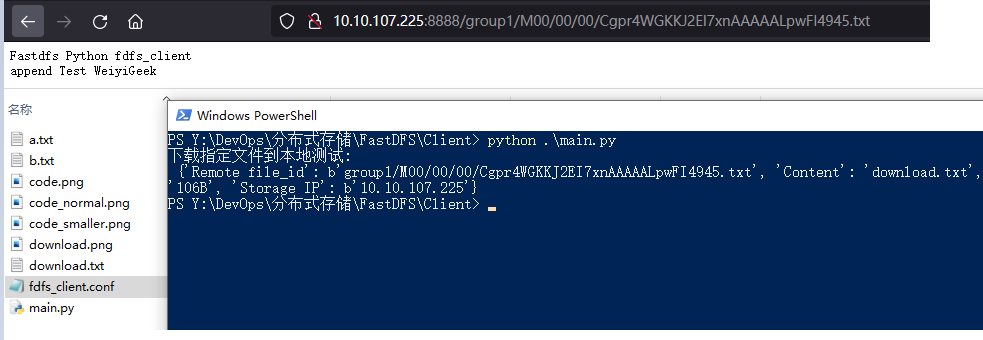
weiyigeek.top- fastdfs-client-py3使用说明
实践案例之在Flask中使用FastDFS
描述: 此时采用Python中的Flask包创建一个接受网站上传文件和返回上传文件索引id的服务,具体操作流程如下。
Step 1.准备一个前端上传页面,这是一个使用flask模板引擎的html文件1
2
3
4
5
6
7
8
9
10
11
12
13
14
15
16
17
18
19
20$vim index.html
<!DOCTYPE html>
<html lang="en">
<head>
<meta charset="UTF-8">
<title>FastDFS Test</title>
</head>
<body>
文件上传:<br>
<form enctype="multipart/form-data" method="post" action="/upload">
<input type="file" name="_file"/>
<input type="submit" name="submit">
</form>
<br>
<a href="{{ saved_file }}">{{saved_file_name }}</a>
<br>
{{ ret }}
</body>
</html>
Step 2.Flask 的主文件入口以及路由设置。
1 | #!/usr/bin/env python |
描述: 在Liunx编译安装好FastDFS后会在/usr/bin/目录存放fastdfs常用的客户端命令。
常用命令:1
2
3
4
5
6
7
8
9
10
11
12
13
14
15
16
17
18
19
20
21
22
23
24
25
26
27
28
29
30
31
32
33
34
35
36
37
38
39
40
41
42
43
44
45
46
47
48
49
50
51
52
53
54
55
56
57
58
59
60
61
62
63
64
65
66
67
68
69
70
71
72
73
74
75
76$ ls /usr/bin/fdfs_* | grep "/"
# (1) 上传一个文件到fastdfs服务器之中。
/usr/bin/fdfs_upload_file /etc/fdfs/client.conf QRcode.png
group1/M00/00/00/Cgpr4WGCfr-AbGHAAABGukk1gY0846.png
# (2) 从Fastdfs服务器之中下载文件到本地
# /usr/bin/fdfs_download_file <config_file> <file_id> [local_filename] [<download_offset> <download_bytes>]
/usr/bin/fdfs_download_file /etc/fdfs/client.conf group1/M00/00/00/Cgpr4WGCfr-AbGHAAABGukk1gY0846.png
$ ls
Cgpr4WGCfr-AbGHAAABGukk1gY0846.png QRcode.png
# (3) 查看指定文件在Fastdfs服务器中详细存储信息
/usr/bin/fdfs_file_info /etc/fdfs/client.conf group1/M00/00/00/Cgpr4WGCfr-AbGHAAABGukk1gY0846.png
GET FROM SERVER: false
file type: normal
source storage id: 0
source ip address: 10.10.107.225
file create timestamp: 2021-11-03 20:21:19
file size: 18106
file crc32: 1228243341 (0x4935818d)
# (4) 从Fastdfs服务器之中删除指定的文件
/usr/bin/fdfs_delete_file /etc/fdfs/client.conf group1/M00/00/00/Cgpr4WGCfr-AbGHAAABGukk1gY0846.png
find /home/fdfs/storage/data/ -name "Cgpr4WGCfr-*.png" -exec ls -alh {} \;
# (5) fdfs_upload_appender 表示要上传一个可以追加内容的文件,fdfs_append_file表示可以将内容追加到目标文件尾
echo "hello" > 1.txt
echo "FastDFS" > 2.txt
# 上传一个可以追加内容的文件
/usr/bin/fdfs_upload_appender /etc/fdfs/client.conf 1.txt
# 将内容追加到目标文件 group1/M00/00/00/Cgpr4mGCgE6ERChsAAAAADY6MCA574.txt 尾
/usr/bin/fdfs_append_file /etc/fdfs/client.conf group1/M00/00/00/Cgpr4mGCgE6ERChsAAAAADY6MCA574.txt 2.txt
curl http://10.10.107.226:8888/group1/M00/00/00/Cgpr4mGCgE6ERChsAAAAADY6MCA574.txt
# hello
# FastDFS
# (6) 显示当前所有可连接的Tracker Server状态以及相关的存储组信息、以及 Storage Server的管理。
/usr/bin/fdfs_monitor /etc/fdfs/client.conf
/usr/bin/fdfs_monitor /etc/fdfs/storage.conf delete group2 192.168.56.11
# (7) 指定在FastDFS中 Storage存储的文件的crc32值获取
/usr/bin/fdfs_crc32 /etc/fdfs/client.conf group1/M00/00/00/Cgpr4WGCfr-AbGHAAABGukk1gY0846.png
ef916fcc
# (8) 注意:重新生成的文件将是普通文件!
# /usr/bin/fdfs_regenerate_filename <config_file> <appender_file_id>
/usr/bin/fdfs_regenerate_filename /etc/fdfs/client.conf group1/M00/00/00/Cgpr4mGCgE6ERChsAAAAADY6MCA574.txt
# group1/M00/00/00/Cgpr4mGCgvqADLYiAAAADu1CHUo574.txt
find /home/fdfs/storage/data/ -name "*574.txt" -exec ls -alh {} \;
# -rw-r--r-- 1 fdfs fdfs 14 Nov 3 20:28 /home/fdfs/storage/data/00/00/Cgpr4mGCgvqADLYiAAAADu1CHUo574.txt
cat /home/fdfs/storage/data/00/00/Cgpr4mGCgvqADLYiAAAADu1CHUo574.txt
# hello
# FastDFS
# (9) fdfs 服务器综合测试工具(Test 阶段)
# Usage: /usr/bin/fdfs_test <config_file> <operation> # operation: upload, download, getmeta, setmeta, delete and query_servers
# Usage: /usr/bin/fdfs_test1 <config_file> <operation> # operation: upload, download, getmeta, setmeta, delete and query_servers
# # 简单使用
/usr/bin/fdfs_test /etc/fdfs/client.conf query_servers group1 group1/00/00/Cgpr4mGCgvqADLYiAAAADu1CHUo574.txt
# server list (1):
# 10.10.107.225:23000
# (9) fastdfs 向文件追加测试工具
Usage: /usr/bin/fdfs_appender_test <config_file> <local_filename> [FILE | BUFF | CALLBACK]
Usage: /usr/bin/fdfs_appender_test1 <config_file> <local_filename> [FILE | BUFF | CALLBACK]
# (n) FastDFS tracker 与 storage 服务器启动、停止的可执行二进制文件。
/usr/bin/fdfs_trackerd
/usr/bin/fdfs_storaged
下述主要针对/etc/fdfs/storage.conf文件进行一个简单的介绍。1
2
3
4
5
6
7
8
9
10
11
12
13
14
15
16
17
18
19
20
21
22
23
24
25
26
27
28
29
30
31
32
33
34
35
36
37
38
39
40
41
42
43
44
45
46
47
48
49
50
51
52
53
54
55
56
57
58
59
60
61
62
63
64
65
66
67
68
69
70
71
72
73
74
75
76
77
78
79
80
81
82
83
84
85
86
87
88
89
90
91
92
93
94
95
96
97
98
99
100
101
102
103
104
105
106
107
108
109
110
111
112
113
114
115
116
117
118
119
120
121
122
123
124
125
126
127
128
129
130
131
132
133
134
135
136
137
138
139
140
141
142# 配置文件是否不生效,false 为生效
disabled = false
# 指定此 storage server 所在组(卷), 如果使用use_storage_id则必须在tracker.conf中设置为true,并且必须正确配置storage_id.conf。
group_name = group1
# 绑定此主机的地址
bind_addr = 10.10.107.225
# 如果在连接到其他服务器(此存储服务器作为客户端)时绑定此主机的地址,则为true,用于绑定由上述参数配置的地址:“bind_addr”为false,用于绑定此主机的任何地址
client_bind = true
# storage server 服务端口
port = 23000
# 连接超时时间
connect_timeout = 5
# 网络传输接收超时时间
network_timeout = 60
# 心跳间隔时间,单位为秒 (这里是指主动向 tracker server 发送心跳)
heart_beat_interval = 30
# 磁盘使用情况报告间隔(秒)default value is 300
stat_report_interval = 60
# Storage 数据和日志目录地址(根目录必须存在,子目录会自动生成) 建议此路径空间大于50GB
base_path = /home/fdfs/storage
# 服务器支持的最大并发连接数,一般设10240
max_connections = 10240
# 从网络接收/发送数据的缓冲区大小,建议使用256KB or 512KB,默认64
buff_size = 256KB
# 接受线程数
accept_threads = 1
# 工作线程数
work_threads = 4
# 如果磁盘读写分离,则对于混合读写为false,对于分离读写为true
disk_rw_separated = true
# 每个存储路径的磁盘读取器线程数,对于混合读/写,此参数可以为0
disk_reader_threads = 1
# 每个存储路径的磁盘写入程序线程数,对于混合读/写,此参数可以为0
disk_writer_threads = 1
# 如果没有要同步的条目,请在X毫秒后再次尝试读取binlog
sync_wait_msec = 50
# 同步文件后,usleep毫秒0连续同步(从不调用usleep)
sync_interval = 0
# 允许系统同步的时间段 (默认是全天) 。一般用于避免高峰同步产生一些问题而设定。
sync_start_time = 00:00
sync_end_time = 23:59
# 同步N个文件后写入标记文件
write_mark_file_freq = 500
# 磁盘恢复线程数
disk_recovery_threads = 3
# 存放文件时 storage server 支持多个路径, 此处配置存放文件的基路径数目,通常只配一个目录。
store_path_count = 1
# 逐一配置 store_path_count 个路径,索引号基于 0。(建议不和base_path设置的路径一样)
store_path0 = /home/fdfs/storage1
# store_path1 = /home/fdfs/storage2
# 存储文件时配置存放文件的目录个数,此处采用了两级目录则会在 store_path 下自动创建 N * N 个存放文件的子目录。
subdir_count_per_path = 256
# tracker_server 的列表 ,会主动连接 tracker_server,有多个 tracker server 时,每个 tracker server 写一行
tracker_server = 10.10.107.225:22122
# 支持域名方式
tracker_server = file.weiyigeek.top:22122
# 支持内网+外网
tracker_server = 10.10.107.227:22122,122.244.141.46:22122
# 日志运行级别
log_level = info
# 运行该程序的用户和组
run_by_group = fdfs
run_by_user =fdfs
# 允许那些主机进行通信连接,主机可以是主机名或ip地址,“*”(只有一个星号)表示匹配所有ip地址
# allow_hosts=10.0.1.[1-15,20] 、 host[01-08,20-25].domain.com 、192.168.5.64/26
allow_hosts = *
# 分发到数据路径的文件的模式
# 0: round robin(default)
# 1: random, distributted by hash code
file_distribute_path_mode = 0
# 当文件分配路径设置为0(循环)时有效,当写入的文件计数达到这个数字时,然后将使用下一个目录进行存储例如`00/00` 满100个时 => `00/01`
file_distribute_rotate_count = 100
# 何时写入大文件时调用fsync到磁盘
# 0: never call fsync
# other: call fsync when written bytes >= this bytes
fsync_after_written_bytes = 0
# 每隔几秒钟将日志buff同步到磁盘
sync_log_buff_interval = 1
# 每隔几秒钟将binlog buff/cache同步到磁盘
sync_binlog_buff_interval = 1
# 每隔几秒钟将存储统计信息同步到磁盘
sync_stat_file_interval = 300
# 线程堆栈大小,应>=512KB
thread_stack_size = 512KB
#作为上载文件的源服务器的优先级,此值越低,其上载优先级越高。选主
upload_priority = 10
# NIC别名前缀,如Linux中的eth,可以通过ifconfig-a查看用逗号分割的多个别名。
if_alias_prefix =
# 如果选中文件复制,当设置为true时,使用FastDHT存储文件索引
## 1 or yes: need check
## 0 or no: do not check
check_file_duplicate = 0
# 用于检查文件副本的文件签名方法
## hash: four 32 bits hash code
## md5: MD5 signature
file_signature_method = hash
# 用于存储文件索引(键值对)的命名空间,当check_file_duplicate为1时,必须设置此项
key_namespace = FastDFS
# 将keep_alive设置为1以启用与FastDHT服务器的持久连接
keep_alive = 0
# 安装设置FastDHT服务器必须开启文件包含
##include /etc/fdht/fdht_servers.conf
# 如果要访问日志,请输入日志
use_access_log = false
# 如果每天旋转访问日志
rotate_access_log = false
# 旋转访问日志时基,时间格式:小时:分钟小时从0到23,分钟从0到59
access_log_rotate_time = 00:00
# 如果使用gzip压缩旧的访问日志
compress_old_access_log = false
# 在前几天压缩访问日志
compress_access_log_days_before = 7
# 如果每天旋转错误日志
rotate_error_log = false
# 旋转错误日志时基,时间格式:小时:分钟
error_log_rotate_time = 00:00
# 如果使用gzip压缩旧的错误日志
compress_old_error_log = false
# 压缩前几天的错误日志
compress_error_log_days_before = 7
# 当日志文件超过此大小时,旋转访问日志,0表示从不按日志文件大小旋转日志文件
rotate_access_log_size = 0
# 当日志文件超过此大小时,旋转错误日志,0表示从不按日志文件大小旋转日志文件
rotate_error_log_size = 0
# 保留日志文件的天数,0表示不删除旧日志文件
log_file_keep_days = 0
# 如果同步文件时跳过无效记录
file_sync_skip_invalid_record = false
# 是否使用连接池
use_connection_pool = true
# 空闲时间超过此时间的连接将被关闭 second
connection_pool_max_idle_time = 3600
# 如果使用gzip压缩binlog文件
compress_binlog = true
# 尝试压缩binlog时间,时间格式:小时:分钟
compress_binlog_time = 01:30
# 检查存储路径的标记以防止混淆。
check_store_path_mark = true
# 如果域名为空,请使用此存储服务器的ip地址,否则此域名将出现在跟踪服务器重定向的url中
http.domain_name = file.weiyigeek.top
# Web 服务端口 (一般与nginx设置相同即可)
http.server_port = 8888
你好看友,欢迎关注博主微信公众号哟! ❤
这将是我持续更新文章的动力源泉,谢谢支持!(๑′ᴗ‵๑)
温馨提示: 未解锁的用户不能粘贴复制文章内容哟!
方式1.请访问本博主的B站【WeiyiGeek】首页关注UP主,
将自动随机获取解锁验证码。
Method 2.Please visit 【My Twitter】. There is an article verification code in the homepage.
方式3.扫一扫下方二维码,关注本站官方公众号
回复:验证码
将获取解锁(有效期7天)本站所有技术文章哟!

@WeiyiGeek - 为了能到远方,脚下的每一步都不能少
欢迎各位志同道合的朋友一起学习交流,如文章有误请在下方留下您宝贵的经验知识,个人邮箱地址【master#weiyigeek.top】或者个人公众号【WeiyiGeek】联系我。
更多文章来源于【WeiyiGeek Blog - 为了能到远方,脚下的每一步都不能少】, 个人首页地址( https://weiyigeek.top )

专栏书写不易,如果您觉得这个专栏还不错的,请给这篇专栏 【点个赞、投个币、收个藏、关个注、转个发、赞个助】,这将对我的肯定,我将持续整理发布更多优质原创文章!。
最后更新时间:
文章原始路径:_posts/系统运维/系统架构/分布式/FastDFS/3.FastDFS分布式的文件存储系统进阶API使用实践.md
转载注明出处,原文地址:https://blog.weiyigeek.top/2020/5-23-580.html
本站文章内容遵循 知识共享 署名 - 非商业性 - 相同方式共享 4.0 国际协议