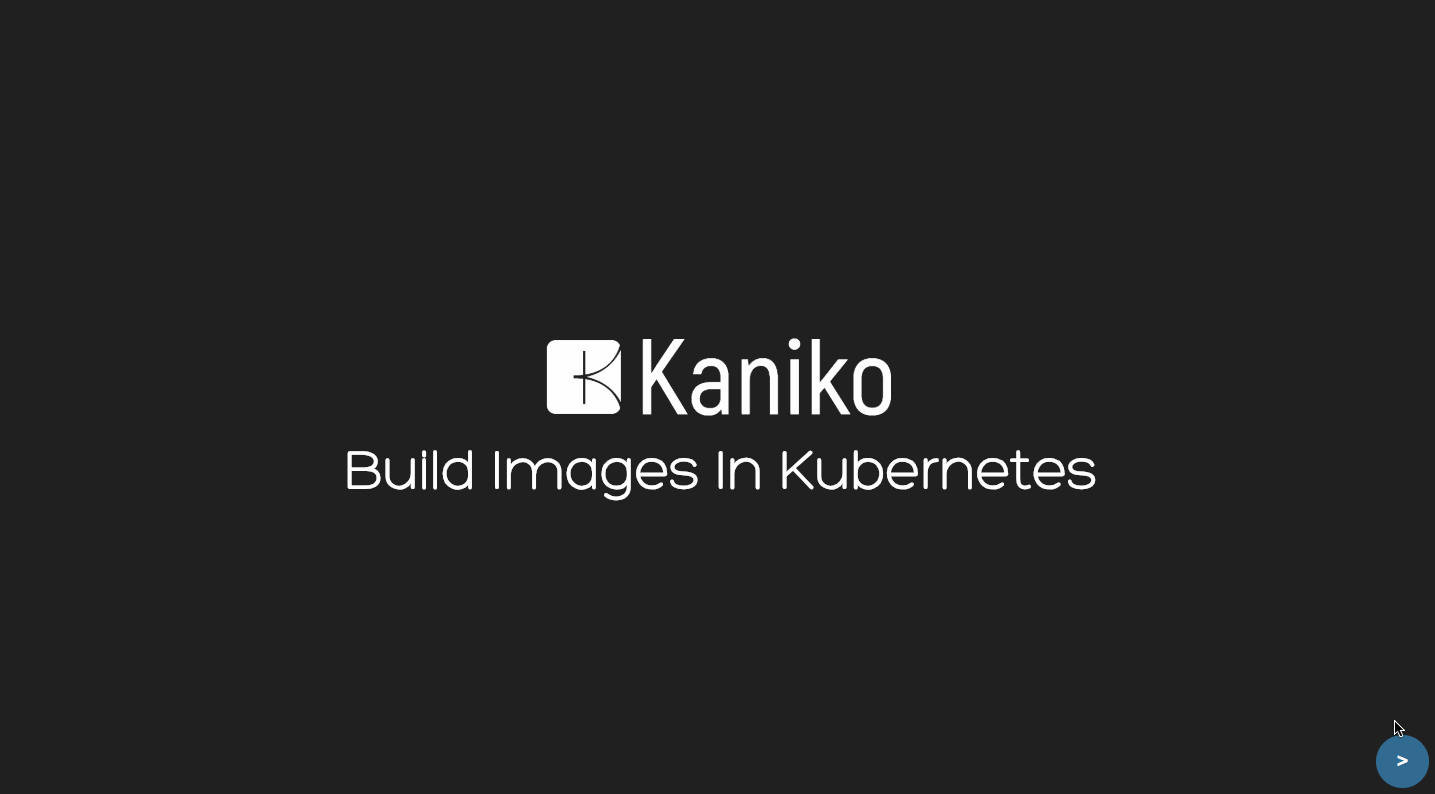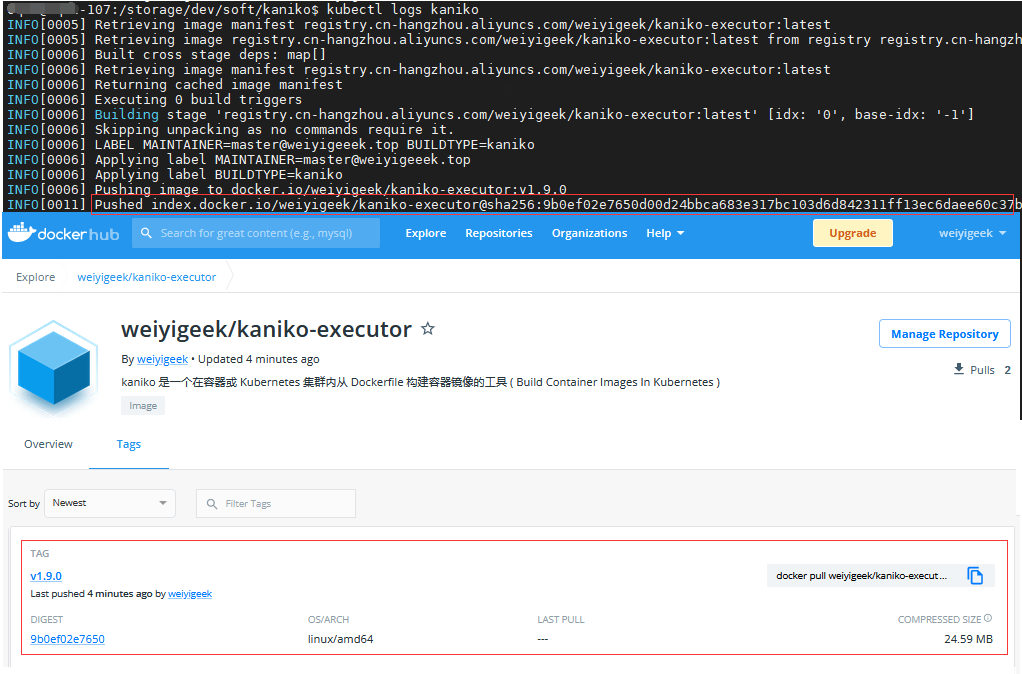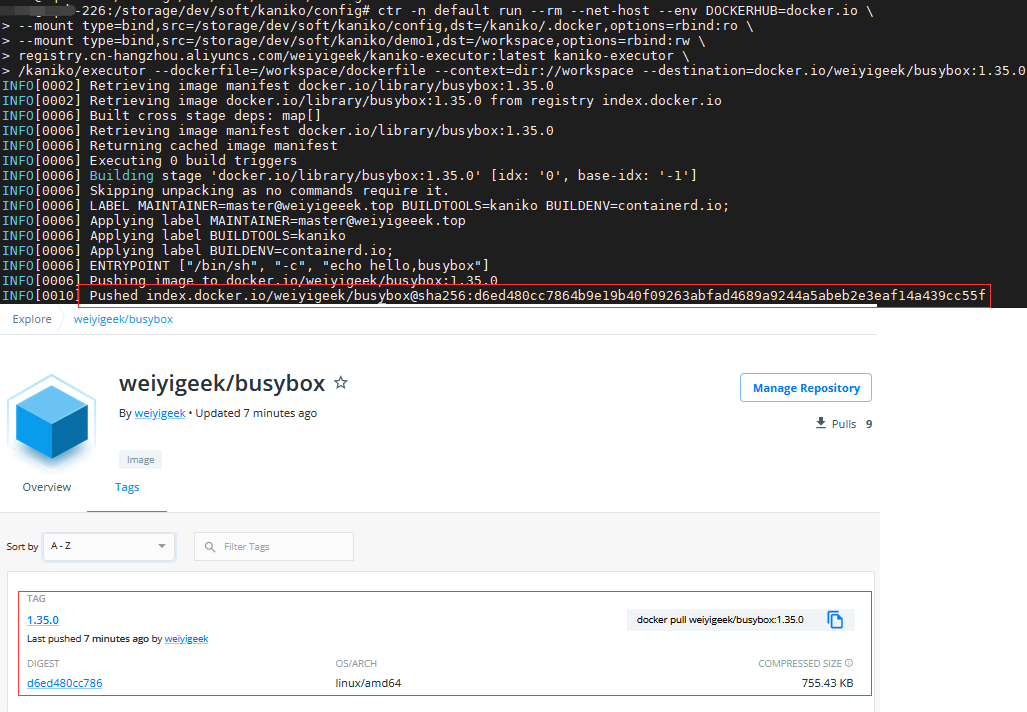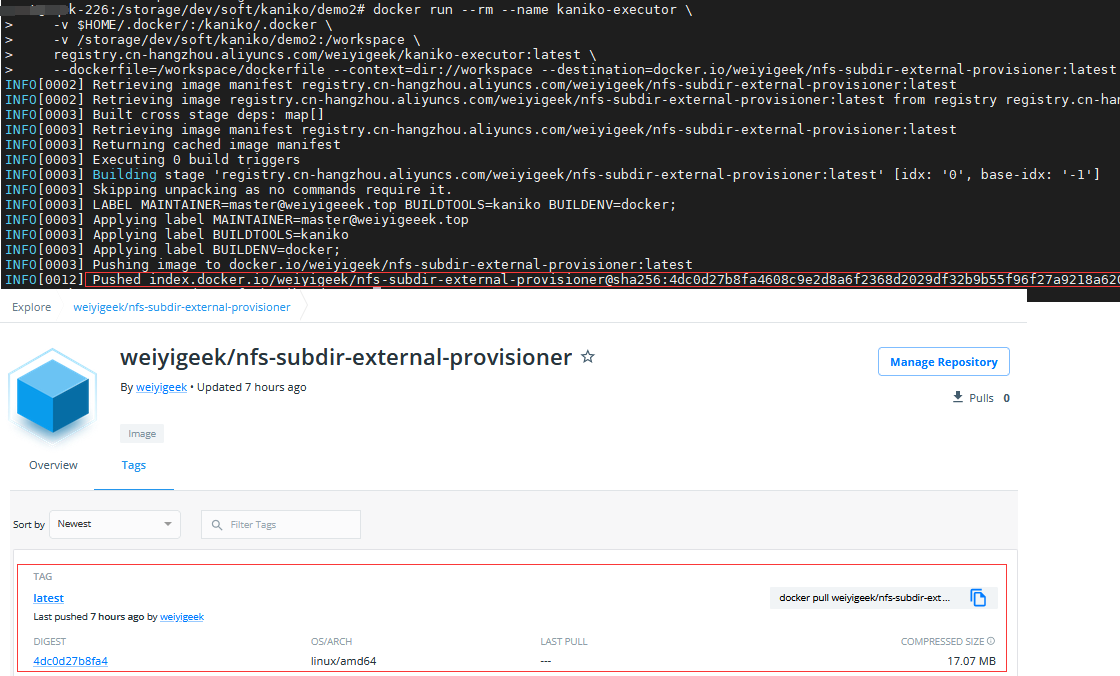[TOC]
0x00 前言简述 快速介绍 此处先抛出一个问题: 用什么方式替代docker build来构建镜像?
除了使用 Docker build 命令来构建镜像之外,还有其他几种方式可以构建镜像。以下是一些常见的替代方法:
使用 Buildah:Buildah 是一个用于构建 OCI 容器镜像的命令行工具。它可以直接在本地构建镜像,而无需 Docker 守护进程的参与。您可以使用 Buildah 命令来构建、管理和推送镜像。示例命令如下:
1 buildah bud -t <image_name> -f Dockerfile .
<image_name> 是您为镜像指定的名称,. 表示当前目录。
使用 Kaniko:Kaniko 是一个用于在 Kubernetes 或其他容器环境中构建镜像的工具。它可以在无需 Docker 守护进程的情况下,通过纯粹的容器内部操作来构建镜像。您可以使用 Kaniko 命令来构建、管理和推送镜像。示例命令如下:(本文的主人公)
1 kaniko build -t <image_name> -f Dockerfile .
<image_name> 是您为镜像指定的名称,. 表示当前目录。
使用 Podman:Podman 是一个用于管理和运行 OCI 容器的命令行工具。它可以替代 Docker 守护进程,用于构建、运行和管理容器。您可以使用 Podman 命令来构建镜像。示例命令如下:
1 podman build -t <image_name> -f Dockerfile .
<image_name> 是您为镜像指定的名称,. 表示当前目录。
这些替代工具提供了在无需 Docker 守护进程的情况下构建镜像的能力。您可以根据自己的需求选择适合您的工具,并根据其文档和示例进行操作。
温馨提示: 上述工具的使用方法和语法可能与 Docker build 稍有不同,因此您可能需要参考它们的文档以获取更多详细信息。
什么是Kaniko?
kaniko 是一个在 containerd 或 Kubernetes 集群内从 Dockerfile 构建容器镜像的工具 ( Build Container Images In Kubernetes )。
官方介绍
温馨提示: kaniko不是谷歌官方发布支持的产品.
为啥用Kaniko?
由于 kaniko 不依赖于 Docker 守护进程,并且完全在用户空间中执行 Dockerfile 中的每个命令,这使得能够在轻松或安全地运行在无Docker守护程序的环境(如标准Kubernetes集群 V1.24.x)中构建容器映像。
Kaniko 是如何工作的? kaniko 执行器镜像负责从 Dockerfile 构建镜像并将其推送到注册表,其流程大致如下:
首先在执行者图像中,我们提取基础镜像的文件系统(Dockerfile 中的 FROM 镜像)。
其次我们执行 Dockerfile 中的命令,之后在用户空间中对文件系统进行快照每一个。
然后在每个命令之后,我们将一层更改的文件附加到基础 图像(如果有)并更新图像元数据。
Kaniko 已知功能问题
kaniko 不支持构建 Windows 容器。
kaniko 不支持 v1 Registry API。(由于其不安全性当前基本都是使用V2协议, 例如 Harbor)
kaniko 不支持在除官方kaniko映像之外的任何Docker映像中运行二进制Kanico可执行文件(即YMMV)。
kaniko 构建上下文 描述: kaniko 的构建上下文与您发送 Docker 守护程序以进行映像构建的构建上下文非常相似;它代表一个包含 Dockerfile 的目录,kaniko 将使用它来构建您的图像。
目前kaniko 支持以下存储解决方案:
GCS Bucket
S3 Bucket
Azure Blob Storage
Local Directory
Local Tar
Standard Input
Git Repository
运行 kaniko 时,使用 --context 带有适当前缀的标志指定构建上下文的位置, 如果您不指定前缀 kaniko 将假定一个本地目录, 该参数可用值:
Source
Prefix
Example
Local Directory
dir://[path to a directory in the kaniko container]
dir:///workspace
Local Tar Gz
tar://[path to a .tar.gz in the kaniko container]
tar://path/to/context.tar.gz
Standard Input
tar://[stdin]
tar://stdin
GCS Bucket
gs://[bucket name]/[path to .tar.gz]
gs://kaniko-bucket/path/to/context.tar.gz
S3 Bucket
s3://[bucket name]/[path to .tar.gz]
s3://kaniko-bucket/path/to/context.tar.gz
Azure Blob Storage
https://[account].[azureblobhostsuffix]/[container]/[path to .tar.gz]
https://myaccount.blob.core.windows.net/container/path/to/context.tar.gz
Git Repository
git://[repository url][#reference][#commit-id]
git://github.com/acme/myproject.git#refs/heads/mybranch#
例如,要使用名为 kaniko-bucket 的 GCS 存储桶,您需要传入 --context=gs://kaniko-bucket/path/to/context.tar.gz 。
温馨提示:kaniko 允许的唯一标准输入是 .tar.gz 格式, 如果要创建压缩 tar,您可以运行 tar -C <path to build context> -zcvf context.tar.gz .命令。
[TOC]
0x00 前言简述 快速介绍 此处先抛出一个问题: 用什么方式替代docker build来构建镜像?
除了使用 Docker build 命令来构建镜像之外,还有其他几种方式可以构建镜像。以下是一些常见的替代方法:
使用 Buildah:Buildah 是一个用于构建 OCI 容器镜像的命令行工具。它可以直接在本地构建镜像,而无需 Docker 守护进程的参与。您可以使用 Buildah 命令来构建、管理和推送镜像。示例命令如下:
1 buildah bud -t <image_name> -f Dockerfile .
<image_name> 是您为镜像指定的名称,. 表示当前目录。
使用 Kaniko:Kaniko 是一个用于在 Kubernetes 或其他容器环境中构建镜像的工具。它可以在无需 Docker 守护进程的情况下,通过纯粹的容器内部操作来构建镜像。您可以使用 Kaniko 命令来构建、管理和推送镜像。示例命令如下:(本文的主人公)
1 kaniko build -t <image_name> -f Dockerfile .
<image_name> 是您为镜像指定的名称,. 表示当前目录。
使用 Podman:Podman 是一个用于管理和运行 OCI 容器的命令行工具。它可以替代 Docker 守护进程,用于构建、运行和管理容器。您可以使用 Podman 命令来构建镜像。示例命令如下:
1 podman build -t <image_name> -f Dockerfile .
<image_name> 是您为镜像指定的名称,. 表示当前目录。
这些替代工具提供了在无需 Docker 守护进程的情况下构建镜像的能力。您可以根据自己的需求选择适合您的工具,并根据其文档和示例进行操作。
温馨提示: 上述工具的使用方法和语法可能与 Docker build 稍有不同,因此您可能需要参考它们的文档以获取更多详细信息。
什么是Kaniko?
kaniko 是一个在 containerd 或 Kubernetes 集群内从 Dockerfile 构建容器镜像的工具 ( Build Container Images In Kubernetes )。
官方介绍
温馨提示: kaniko不是谷歌官方发布支持的产品.
为啥用Kaniko?
由于 kaniko 不依赖于 Docker 守护进程,并且完全在用户空间中执行 Dockerfile 中的每个命令,这使得能够在轻松或安全地运行在无Docker守护程序的环境(如标准Kubernetes集群 V1.24.x)中构建容器映像。
Kaniko 是如何工作的? kaniko 执行器镜像负责从 Dockerfile 构建镜像并将其推送到注册表,其流程大致如下:
首先在执行者图像中,我们提取基础镜像的文件系统(Dockerfile 中的 FROM 镜像)。
其次我们执行 Dockerfile 中的命令,之后在用户空间中对文件系统进行快照每一个。
然后在每个命令之后,我们将一层更改的文件附加到基础 图像(如果有)并更新图像元数据。
Kaniko 已知功能问题
kaniko 不支持构建 Windows 容器。
kaniko 不支持 v1 Registry API。(由于其不安全性当前基本都是使用V2协议, 例如 Harbor)
kaniko 不支持在除官方kaniko映像之外的任何Docker映像中运行二进制Kanico可执行文件(即YMMV)。
kaniko 构建上下文 描述: kaniko 的构建上下文与您发送 Docker 守护程序以进行映像构建的构建上下文非常相似;它代表一个包含 Dockerfile 的目录,kaniko 将使用它来构建您的图像。
目前kaniko 支持以下存储解决方案:
GCS Bucket
S3 Bucket
Azure Blob Storage
Local Directory
Local Tar
Standard Input
Git Repository
运行 kaniko 时,使用 --context 带有适当前缀的标志指定构建上下文的位置, 如果您不指定前缀 kaniko 将假定一个本地目录, 该参数可用值:
Source
Prefix
Example
Local Directory
dir://[path to a directory in the kaniko container]
dir:///workspace
Local Tar Gz
tar://[path to a .tar.gz in the kaniko container]
tar://path/to/context.tar.gz
Standard Input
tar://[stdin]
tar://stdin
GCS Bucket
gs://[bucket name]/[path to .tar.gz]
gs://kaniko-bucket/path/to/context.tar.gz
S3 Bucket
s3://[bucket name]/[path to .tar.gz]
s3://kaniko-bucket/path/to/context.tar.gz
Azure Blob Storage
https://[account].[azureblobhostsuffix]/[container]/[path to .tar.gz]
https://myaccount.blob.core.windows.net/container/path/to/context.tar.gz
Git Repository
git://[repository url][#reference][#commit-id]
git://github.com/acme/myproject.git#refs/heads/mybranch#
例如,要使用名为 kaniko-bucket 的 GCS 存储桶,您需要传入 --context=gs://kaniko-bucket/path/to/context.tar.gz 。
温馨提示:kaniko 允许的唯一标准输入是 .tar.gz 格式, 如果要创建压缩 tar,您可以运行 tar -C <path to build context> -zcvf context.tar.gz .命令。
1 2 3 4 5 6 7 8 9 10 11 12 13 $ ls cache/ Dockerfile $ tar -C cache/ -zcvf context.tar.gz . ./ ./Dockerfile $ tar -ztvf context.tar.gz drwxr-xr-x root/root 0 2022-09-08 23:03 ./ -rw-r--r-- root/root 52 2022-09-08 23:04 ./Dockerfile
kaniko 缓存构建
Caching Layers :kaniko 可以在远程存储库中缓存由RUN(由flag–cache-RUN-layers配置)和COPY(由flag–cache-COPY-layeers配置)命令创建的层。
在执行命令之前 kaniko 会检查层的缓存,如果存在 kaniko将拉取并提取缓存层,而不是执行命令。如果没有 kaniko将执行命令,然后将新创建的层推送到缓存。--cache=true 标志选择缓存,并且可以通过--cache-repo 标志提供用于存储缓存层的远程存储库, 如果未提供此标志则将从提供的--destination推断缓存的repo。
Caching Base Images: kaniko 可以将图像缓存在本地目录中,该目录可以卷装载到KanikoPod中。为此必须首先填充缓存, 我们在 gcr.io/kaniko-project/warmer 提供了一个kaniko缓存预热映像:
–image : 指定所需任意数量的图像, 填充缓存后 使用与上述相同的 --cache=true 标志选择缓存, 本地缓存的位置通过 --cache-dir 标志提供,默认为 /cache 与缓存预热器一样, 在实践中通常与 Kubernetes 集群和持久缓存卷一起使用。docker run -v $(pwd):/workspace gcr.io/kaniko-project/warmer:latest --cache-dir=/workspace/cache --image=<image to cache> --image=<another image to cache>
0x01 部署使用 环境依赖
kaniko 图像镜像
一个 Kubernetes 集群 或者 一个 Containerd 容器运行环境。
一个 dockerhub 帐户 用于将构建的图像公开。
小试牛刀之在Kubernetes集群中构建并发布镜像 描述: 此处我们准备在一个K8S集群中使用kaniko提供的镜像,按照提供的Dockerfile指令进行镜像构建,并上传到 docker hub 仓库中,以下为操作流程、
操作流程 gcr.io/kaniko-project/executor 镜像到本地, 由于国内无法直接拉取此处我采用这篇【使用Aliyun容器镜像服务对海外gcr、quay仓库镜像进行镜像拉取构建】 文章中的方法进行拉取构建国外gcr.io仓库中的镜像。
1 2 3 4 5 6 7 registry.cn-hangzhou.aliyuncs.com/weiyigeek/kaniko-executor:latest $ crictl pull registry.cn-hangzhou.aliyuncs.com/weiyigeek/kaniko-executor:latest $ crictl images | grep "kaniko-executor" registry.cn-hangzhou.aliyuncs.com/weiyigeek/kaniko-executor latest da9592dbe1de3 25.8MB
步骤 02.准备一个 Dockerfile 此处将 registry.cn-hangzhou.aliyuncs.com/weiyigeek/kaniko-executor 镜像打包上传到hub中作为演示。1 2 3 4 5 6 7 mkdir -vp /storage/dev/soft/kaniko/{cache,demo} cd /storage/dev/soft/kaniko/demotee dockerfile <<'EOF' FROM registry.cn-hangzhou.aliyuncs.com/weiyigeek/kaniko-executor:latest LABEL MAINTAINER=master@weiyigeeek.top BUILDTYPE=kaniko EOF
步骤 03.创建一个授权令牌的 Secret , 此处以公共的docker hub为例。1 2 3 4 5 6 7 8 9 10 11 12 13 14 15 16 17 18 19 20 21 22 23 24 25 26 27 28 29 ~$ kubectl create secret docker-registry dockerhub --docker-server=<your-registry-server> --docker-username=<your-name> --docker-password=<your-pword> --docker-email=<your-email> ~$ kubectl create secret docker-registry dockerhub \ --docker-server=https://index.docker.io/v1/ \ --docker-username=weiyigeek \ --docker-password=PASSWORD \ --docker-email=master@weiyigeek.top ~$ kubectl get secrets dockerhub NAME TYPE DATA AGE dockerhub kubernetes.io/dockerconfigjson 1 16s ~$ kubectl get secrets dockerhub -o yaml apiVersion: v1 data: .dockerconfigjson: eyJhdXRo*******VhsbE1qQXhPUT09In19fQ== kind: Secret metadata: name: dockerhub
步骤 04.创建一个在k8s集群中运行的Pod,其资源清单如下所示:
1 2 3 4 5 6 7 8 9 10 11 12 13 14 15 16 17 18 19 20 21 22 23 24 25 26 27 28 29 30 31 32 33 34 35 36 37 38 39 40 41 42 43 44 45 46 47 48 49 50 51 52 53 54 55 56 tee kaniko.yaml <<'EOF' apiVersion: v1 kind: Pod metadata: name: kaniko spec: containers: - name: kaniko image: registry.cn-hangzhou.aliyuncs.com/weiyigeek/kaniko-executor:latest env: - name: DOCKERHUB value: "docker.io" - name: AUTHOR value: "weiyigeek" - name: IMAGE_NAME value: "kaniko-executor" - name: IMAGE_VERSION value: "v1.9.0" args: [ "--dockerfile=/workspace/dockerfile" , "--context=dir://workspace" , "--destination=docker.io/weiyigeek/kaniko-executor:v1.9.0" , "--cache" , "--cache-dir=/cache" ] volumeMounts: - name: kaniko-secret mountPath: /kaniko/.docker - name: dockerfile-storage mountPath: /workspace - name: kaniko-cache mountPath: /cache restartPolicy: Never nodeSelector: kubernetes.io/hostname: "weiyigeek-226" volumes: - name: kaniko-secret secret: secretName: dockerhub items: - key: .dockerconfigjson path: config.json - name: dockerfile-storage hostPath: path: /storage/dev/soft/kaniko/demo type: DirectoryOrCreate - name: kaniko-cache hostPath: path: /storage/dev/soft/kaniko/cache type: DirectoryOrCreate EOF - -dockerfile=/workspace/dockerfile - -context=dir://workspace - -destination=docker.io/weiyigeek/kaniko-executor:v1.9.0 - -cache - -cache-dir
温馨提示: kaniko 中的二进制可执行文件 executor 支持的参数详解(https://github.com/GoogleContainerTools/kaniko/#additional-flags )
步骤 05.执行 kubectl apply 部署资源清单生成运行 pod , 此处通过 kubectl logs 日志命令可以发现kaniko执行镜像构建,以及上传镜像到docker hub之中
1 2 3 4 5 6 7 8 9 10 11 12 13 14 15 16 kubectl apply -f kaniko.yaml kubectl logs -f kaniko
步骤 06.在客户端中可以使用 docker 或者 ctr 、crictl 命令将上传到hub中的镜像进行拉取, 并且查看hub仓库中的 kaniko-executor:v1.9.0 镜像信息(https://hub.docker.com/r/weiyigeek/kaniko-executor)。
1 2 3 4 5 6 7 8 docker pull weiyigeek/kaniko-executor:v1.9.0 9d4299bbd943: Already exists .............. a8dae3110e38: Already exists v1.9.0: Pulling from weiyigeek/kaniko-executor Digest: sha256:9b0ef02e7650d00d24bbca683e317bc103d6d842311ff13ec6daee60c37b1e62 Status: Downloaded newer image for weiyigeek/kaniko-executor:v1.9.0 docker.io/weiyigeek/kaniko-executor:v1.9.0
weiyigeek.top-K8S集群中kaniko-executor
步骤 07.扩展补充,除了上述方式指定dockerfile文件和上下文外,我们还可以在运行 kaniko 时使用标准输入构建上下文,但需要添加 -i, --interactive参数, 一旦kaniko运行它将从STDIN获取数据,并将构建上下文创建为压缩tar,然后它将在启动映像构建之前解包构建上下文的压缩tar。
如何使用 .tar.gz 标准输入数据交互运行 kaniko 的完整示例,使用带有临时容器和完全无 docker 环境的 Kubernetes 命令行来进行镜像构建与发布:
1 2 3 4 5 6 7 8 9 10 11 12 13 14 15 16 17 18 19 20 21 22 23 24 25 26 27 28 29 30 31 32 33 34 35 36 37 38 39 40 41 42 43 44 45 46 47 48 49 50 51 52 53 echo -e 'FROM alpine \nRUN echo "created from standard input"' > Dockerfile | tar -cf - Dockerfile | gzip -9 | kubectl run kaniko-executor \--rm --stdin=true \ --image=registry.cn-hangzhou.aliyuncs.com/weiyigeek/kaniko-executor:latest --restart=Never \ --overrides='{ "apiVersion": "v1", "spec": { "containers": [ { "name": "kaniko-executor", "image": "registry.cn-hangzhou.aliyuncs.com/weiyigeek/kaniko-executor:latest", "stdin": true, "stdinOnce": true, "args": [ "--dockerfile=Dockerfile", "--context=tar://stdin", "--destination=docker.io/weiyigeek/alpine:v4.2" ], "volumeMounts": [ { "name": "kaniko-secret", "mountPath": "/kaniko/.docker/" } ] } ], "nodeSelector": { "kubernetes.io/hostname": "weiyigeek-226" }, "volumes": [ { "name": "kaniko-secret", "secret": { "secretName": "dockerhub", "items": [{"key":".dockerconfigjson", "path": "config.json"}] } }, { "name": "dockerfile-storage", "hostPath": { "path": "/storage/dev/soft/kaniko/demo", "type": "DirectoryOrCreate" } }, { "name": "kaniko-cache", "hostPath": { "path": "/storage/dev/soft/kaniko/cache", "type": "DirectoryOrCreate" } } ] } }'
执行结果:1 2 3 4 5 6 7 8 9 10 11 12 13 14 15 16 17 18 19 20 INFO[0003] Retrieving image manifest alpine INFO[0003] Retrieving image alpine from registry index.docker.io INFO[0009] Built cross stage deps: map[] INFO[0009] Retrieving image manifest alpine INFO[0009] Returning cached image manifest INFO[0009] Executing 0 build triggers INFO[0009] Building stage 'alpine' [idx: '0' , base-idx: '-1' ] INFO[0009] Unpacking rootfs as cmd RUN echo "created from standard input" requires it. INFO[0036] RUN echo "created from standard input" INFO[0036] Initializing snapshotter ... INFO[0036] Taking snapshot of full filesystem... INFO[0036] Cmd: /bin/sh INFO[0036] Args: [-c echo "created from standard input" ] INFO[0036] Running: [/bin/sh -c echo "created from standard input" ] created from standard input INFO[0036] Taking snapshot of full filesystem... INFO[0037] No files were changed, appending empty layer to config. No layer added to image. INFO[0037] Pushing image to docker.io/weiyigeek/alpine:v4.2 INFO[0042] Pushed index.docker.io/weiyigeek/alpine@sha256:0ef53bcc0a6f261124e5f292fa17041d7e5f81f5542802b89c249351597167e4 pod "kaniko-executor" deleted
至此在 K8s 集群中使用 kaniko 构建镜像简单演示结束。
小试牛刀之在Containerd.io中构建并发布镜像 描述:当我们的环境中只安装了containerd.io 容器运行时没有 Docker 或者 Kubernetes 环境时,我们也可以采用kaniko进行镜像构建与发布,具体操作流程步骤如下:
环境说明 1 2 3 4 5 6 7 8 9 10 11 $ lsb_release -a Distributor ID: Ubuntu Description: Ubuntu 20.04.3 LTS Release: 20.04 Codename: focal $ containerd -v containerd containerd.io 1.4.12 7b11cfaabd73bb80907dd23182b9347b4245eb5d $ ctr -v ctr containerd.io 1.4.12
温馨提示: 此处使用的是 Ubuntu 20.04 操作系统, 该系统已做安全加固和内核优化符合等保2.0要求【SecOpsDev/Ubuntu-InitializeSecurity.sh at master · WeiyiGeek/SecOpsDev 】, 如你的Linux未进行相应配置环境可能与读者有些许差异, 如需要进行(windows server、Ubuntu、CentOS)安全加固请参照如下加固脚本进行加固, 请大家疯狂的star 。https://github.com/WeiyiGeek/SecOpsDev/blob/master/OS-%E6%93%8D%E4%BD%9C%E7%B3%BB%E7%BB%9F/Linux/Ubuntu/Ubuntu-InitializeSecurity.sh 】
温馨提示:如果你使用的是最新 Ubuntu 22.04 操作系统,并需要对其安全加固和内核优化以满足等保2.0要求可参考如下加固脚本 【https://github.com/WeiyiGeek/SecOpsDev/tree/master/OperatingSystem/Security/Ubuntu 】。
Ubuntu 22.04加固脚本示例图
操作流程
步骤 01.此处假设你已经安装配置好containerd.io了,如果没有安装配置请参考此篇文章【 1.Containerd容器运行时初识与尝试 - https://blog.weiyigeek.top/2021/6-27-570.html 】,此处不再累述。
步骤 02.验证 containerd.io 服务状态以及提前拉取 kaniko-executor:latest 镜像以加快构建速度,此处将镜像拉到默认的名称空间下。
1 2 3 4 5 6 7 8 9 10 11 $ systemctl status containerd.service ● containerd.service - containerd container runtime Loaded: loaded (/lib/systemd/system/containerd.service; enabled; vendor preset: enabled) Active: active (running) since Thu 2022-09-08 11:48:30 CST; 4h 49min ago Docs: https://containerd.io Process: 561811 ExecStartPre=/sbin/modprobe overlay (code=exited, status=0/SUCCESS) Main PID: 561812 (containerd) Tasks: 106 Memory: 4.0G $ ctr -n default images pull registry.cn-hangzhou.aliyuncs.com/weiyigeek/kaniko-executor:latest
步骤 03.准备登录 hub docker 的账号以及密码,你可以按照下述的流程进行生成config.json文件。
1 2 3 4 5 6 7 8 9 10 11 12 13 14 15 16 17 18 19 20 21 22 23 24 25 26 27 mkdir /storage/dev/soft/kaniko/{config,demo1} cd /storage/dev/soft/kaniko/configAUTH=$(echo -n "weiyigeek:password" | base64) echo ${AUTH} | base64 -dcat > config.json <<EOF { "auths" : { "https://index.docker.io/v1/" : { "auth" : "${AUTH} " } } } EOF cat config.json { "auths" : { "https://index.docker.io/v1/" : { "auth" : "d2VpeWlnZ************AxOQ==" } } }
步骤 04.准备dockerfile文件,此处将busybox:1.35.0镜像重新构建后上传到我的账户下的hub仓库中,该文件示例如下:
1 2 3 4 5 6 cd /storage/dev/soft/kaniko/demo1tee dockerfile <<'EOF' FROM docker.io/library/busybox:1.35.0 LABEL MAINTAINER=master@weiyigeeek.top BUILDTOOLS=kaniko BUILDENV=containerd.io; ENTRYPOINT ["/bin/sh" , "-c" , "echo hello,busybox" ] EOF
步骤 05.当上述都准备完成后我们便可以执行containerd.io提供的ctr客户端工具直接创建容器,例如如下命令:1 2 3 4 5 6 7 8 9 10 11 12 ctr -n default run --rm --net-host --env DOCKERHUB=docker.io \ --mount type =bind ,src=/storage/dev/soft/kaniko/config,dst=/kaniko/.docker,options=rbind:ro \ --mount type =bind ,src=/storage/dev/soft/kaniko/demo1,dst=/workspace,options=rbind:rw \ registry.cn-hangzhou.aliyuncs.com/weiyigeek/kaniko-executor:latest kaniko-executor \ /kaniko/executor --dockerfile=/workspace/dockerfile --context=dir://workspace --destination=docker.io/weiyigeek/busybox:1.35.0 -n 指定名称空间 --rm 在退出容器时删除容器 --net-host 使用主机网络 --env 指定容器内部shell变量 --mount 指定挂载到容器内部的本地文件,src是指定宿主机上文件目录路径,而dst是指定容器内部目录。
执行结果:1 2 3 4 5 6 7 8 9 10 11 12 13 14 15 INFO[0002] Retrieving image manifest docker.io/library/busybox:1.35.0 INFO[0002] Retrieving image docker.io/library/busybox:1.35.0 from registry index.docker.io INFO[0006] Built cross stage deps: map[] INFO[0006] Retrieving image manifest docker.io/library/busybox:1.35.0 INFO[0006] Returning cached image manifest INFO[0006] Executing 0 build triggers INFO[0006] Building stage 'docker.io/library/busybox:1.35.0' [idx: '0' , base-idx: '-1' ] INFO[0006] Skipping unpacking as no commands require it. INFO[0006] LABEL MAINTAINER=master@weiyigeeek.top BUILDTOOLS=kaniko BUILDENV=containerd.io; INFO[0006] Applying label MAINTAINER=master@weiyigeeek.top INFO[0006] Applying label BUILDTOOLS=kaniko INFO[0006] Applying label BUILDENV=containerd.io; INFO[0006] ENTRYPOINT ["/bin/sh" , "-c" , "echo hello,busybox" ] INFO[0006] Pushing image to docker.io/weiyigeek/busybox:1.35.0 INFO[0010] Pushed index.docker.io/weiyigeek/busybox@sha256:d6ed480cc7864b9e19b40f09263abfad4689a9244a5abeb2e3eaf14a439cc55f
步骤 06.查看上传到docker hub中 的 busybox:1.35.0 镜像信息以及拉取到本地进行运行测试验证。
1 2 3 ctr -n default images pull docker.io/weiyigeek/busybox:1.35.0 ctr -n default run --rm docker.io/weiyigeek/busybox:1.35.0 busybox hello,busybox
至此,在containerd.io 环境中,进行镜像构建并发布到hub中实践完毕!
小试牛刀之在Docker中使用kaniko构建并发布镜像 描述:前面说到kaniko的出现实际是为了在没有docker环境的情况之下,按照 Dockerfile 文件中的指令进行镜像构建,不过此处还是简单的介绍一下在docker环境中的使用。 (实际情况中不建议如此多此一举)
步骤 01.执行如下命令生成 docker hub 认证票据(存储路径为 ~/.docker/config.json)以及提前拉取 kaniko 项目中 executor:latest 镜像。1 2 3 4 5 docker login -u weiyigeek docker pull registry.cn-hangzhou.aliyuncs.com/weiyigeek/kaniko-executor:latest
步骤 02.创建 dockerfile 文件其中 FROM 指定 K8S 集群中常用的NFS动态持久卷镜像,我们将其上传到 hub 仓库中的WeiyiGeek账户下面。
1 2 3 4 5 6 mkdir /storage/dev/soft/kaniko/demo2 cd /storage/dev/soft/kaniko/demo2tee dockerfile <<'EOF' FROM registry.cn-hangzhou.aliyuncs.com/weiyigeek/nfs-subdir-external-provisioner:latest LABEL MAINTAINER=master@weiyigeeek.top BUILDTOOLS=kaniko BUILDENV=docker; EOF
步骤 03.使用如下示例命令进行 kaniko-executor 容器的创建运行,并进行镜像构建并上传到公共的docker hub 仓库中。
1 2 3 4 5 6 docker rm -f kaniko-executor docker run --rm --name kaniko-executor \ -v $HOME /.docker/:/kaniko/.docker \ -v /storage/dev/soft/kaniko/demo2:/workspace \ registry.cn-hangzhou.aliyuncs.com/weiyigeek/kaniko-executor:latest \ --dockerfile=/workspace/dockerfile --context=dir://workspace --destination=docker.io/weiyigeek/nfs-subdir-external-provisioner:latest
执行结果:
1 2 3 4 5 6 7 8 9 10 11 12 13 14 INFO[0002] Retrieving image manifest registry.cn-hangzhou.aliyuncs.com/weiyigeek/nfs-subdir-external-provisioner:latest INFO[0002] Retrieving image registry.cn-hangzhou.aliyuncs.com/weiyigeek/nfs-subdir-external-provisioner:latest from registry registry.cn-hangzhou.aliyuncs.com INFO[0003] Built cross stage deps: map[] INFO[0003] Retrieving image manifest registry.cn-hangzhou.aliyuncs.com/weiyigeek/nfs-subdir-external-provisioner:latest INFO[0003] Returning cached image manifest INFO[0003] Executing 0 build triggers INFO[0003] Building stage 'registry.cn-hangzhou.aliyuncs.com/weiyigeek/nfs-subdir-external-provisioner:latest' [idx: '0' , base-idx: '-1' ] INFO[0003] Skipping unpacking as no commands require it. INFO[0003] LABEL MAINTAINER=master@weiyigeeek.top BUILDTOOLS=kaniko BUILDENV=docker; INFO[0003] Applying label MAINTAINER=master@weiyigeeek.top INFO[0003] Applying label BUILDTOOLS=kaniko INFO[0003] Applying label BUILDENV=docker; INFO[0003] Pushing image to docker.io/weiyigeek/nfs-subdir-external-provisioner:latest INFO[0012] Pushed index.docker.io/weiyigeek/nfs-subdir-external-provisioner@sha256:4dc0d27b8fa4608c9e2d8a6f2368d2029df32b9b55f96f27a9218a620ea14828
步骤 04.查看上传到docker hub 仓库中的 nfs-subdir-external-provisioner:latest 信息 (https://hub.docker.com/r/weiyigeek/nfs-subdir-external-provisioner ) 。
步骤 05.当然我们也可以在安装有docker环境中使用上下文使用标准输入,并采用docker进行创建kaniko-executor容器,从标准输入接收dockerfile文件并进行镜像构建与推送。
1 2 3 4 5 6 mkdir /storage/dev/soft/kaniko/demo3 echo -e 'FROM alpine \nRUN echo "created from standard input"' > Dockerfile | tar -cf - Dockerfile | gzip -9 | docker run \ --interactive -v /storage/dev/soft/kaniko/demo3:/workspace -v $HOME /.docker/:/kaniko/.docker \ registry.cn-hangzhou.aliyuncs.com/weiyigeek/kaniko-executor:latest \ --context tar://stdin \ --destination=docker.io/weiyigeek/alpine:4.2
执行结果: 如果在交互运行期间没有数据管道传输,则需要按Ctrl+D自行发送EOF信号。1 2 3 4 5 6 7 8 9 10 11 12 13 14 15 16 17 18 19 20 INFO[0000] To simulate EOF and exit , press 'Ctrl+D' INFO[0002] Retrieving image manifest alpine INFO[0002] Retrieving image alpine from registry index.docker.io INFO[0005] Built cross stage deps: map[] INFO[0005] Retrieving image manifest alpine INFO[0005] Returning cached image manifest INFO[0005] Executing 0 build triggers INFO[0005] Building stage 'alpine' [idx: '0' , base-idx: '-1' ] INFO[0005] Unpacking rootfs as cmd RUN echo "created from standard input" requires it. INFO[0008] RUN echo "created from standard input" INFO[0008] Initializing snapshotter ... INFO[0008] Taking snapshot of full filesystem... INFO[0008] Cmd: /bin/sh INFO[0008] Args: [-c echo "created from standard input" ] INFO[0008] Running: [/bin/sh -c echo "created from standard input" ] created from standard input INFO[0008] Taking snapshot of full filesystem... INFO[0008] No files were changed, appending empty layer to config. No layer added to image. INFO[0008] Pushing image to docker.io/weiyigeek/alpine:4.2 INFO[0016] Pushed index.docker.io/weiyigeek/alpine@sha256:49360dc74ecf57ea94fbec9d7a3b5cf59dfba8aa5e60f8802cc6299e668a3e1e
至此,在 Docker 中使用 kaniko 进行镜像构建与发布实践完毕。
0x0n 参考来源 项目地址: https://github.com/GoogleContainerTools/kaniko weiyigeek/kaniko-executor:latest 或者 registry.cn-hangzhou.aliyuncs.com/weiyigeek/kaniko-executor:latest
首发地址:https://mp.weixin.qq.com/s/wchtH6i0xKrIrqSuYKmWkg https://blog.weiyigeek.top/2022/9-1-684.html